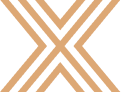It's not uncommon that a writer or content contributor in the proposal or tender response process has another full time job responsibility, and is only called upon to take part in a project from time to time. Since the timing of these events is controlled by a client procurement team, requests for contributions to a response document may be inconvenient or disruptive for the individual concerned.
If you are asked to participate in preparing proposal or tender responses, here are some of the ways that XaitPorter can make this easier and minimize any disruption to your primary job.
#1 Quick access to review inquiry documents
Your proposal administrator is able to quickly and easily set up a new project in XaitPorter whenever a new inquiry is received. Once they do that, you will have access to enter the project and view whatever information they have uploaded. One of the first things is likely to be a copy of the client inquiry document package followed shortly thereafter by the first draft of your response document which may already contain client questions or deliverables. It is not unusual that this is completed within the first 24 hours after receipt of a client inquiry request.
#2 Fast assignment of tasks
Once the inquiry document has been reviewed and the questions or deliverable ascertained, the person or team managing your response will start allocating tasks to write and review response material. Each section of the response document is assigned to a Main Writer. If a team of people is required, additional persons can be assigned as co-writers. If you are assigned a writing task, you will receive an e-mail from XaitPorter to inform you, and it will contain a link to the relevant section in the response document. If you are assigned several sections within a short period of time, they will be gathered together as a list in a single e-mail.
#3 Dashboard organizer
You have a personal dashboard, which is your start page whenever you log in to XaitPorter. This contains a listing of the current projects you have access to, and a listing of your assigned tasks which can be sorted in various ways, including by Project or by Urgency. The dashboard contains other useful information such as any unread comments and graphical displays of your tasks and the progress status of your assigned projects. All dashboard project, document, task and comment references are hyperlinks that take you to the relevant target. This dashboard view allows you to keep track of your writing assignments across multiple overlapping projects and helps make sure that you don't miss any deadlines.
#4 Access from anywhere
With XaitPorter you can work on your document from anywhere at any time. All that is needed is a suitable web browser and internet access to collaborate on the same document with everyone else in your team. As writers, you can edit different parts of a document at the same time, and as you write and compile your response, everyone will see the same content. If you try to edit a section that someone else is working on, a banner message shows who are currently updating it, and offers to refresh the page to see the most current content. As soon as a writer leaves a section, it becomes available for anyone else in the writing team to work on.
#5 Background Autosave
The 30 second auto-save means that writers don't need to worry about loosing their work. This happens in the background while you are writing, so other users will always be able to see the latest saved version even if you are still busy working on your contribution.
#6 Managed editing and layout controls
To make writing easier, your workspace has a limited number of editing commands that allow you to control the appearance of your content. These are preset by your own XaitPorter solution and together with embedded layout templates, are used to ensure that the documents you produce meet you own company branding guidelines, proposal process standards and any client specific requirements.
Automated formatting of page layout means you won't need to think about header and footer appearance, page margins, font choices or any of the hundreds of adjustments that a traditional word processing program contains. This ensures you have more time to focus on content and not have to be concerned about layout and appearance.
#7 Re-useable content
As a subject-matter expert you are likely to be asked to contribute response information on your specialist topic on an ongoing basis, which may be several or multiple times each year. You will be able to easily search previous submissions for relevant content and either copy and paste selected text or add complete sections of content to your current project.
#8 Content library
If you are a regular contributor, you may wish to organize copies of regularly used content into a project of your own, to make it easily accessible for re-use whenever needed. Alternatively, your company may decide to organize a content library, to which you can add your contribution. Either option will make it easier and faster to contribute to future projects.
You also have the possibility to set a content expiry date if you have material that needs to be reviewed and checked for updating every so often. That will flag up any content and e-mail you to notify you that a review is due, to ensure your library content is always up-to-date.
#9 Comments and feedback
Everyone working on the project is able to see the contents of your parts of the document, and has the ability to add a comment. If a comment is added, a small post-it note icon appears at the selected spot in your text. Mousing over it opens a dialog box with the comment text. An automated e-mail is sent to you, and your dashboard display is updated to show the new comment. The icon will display an egg timer to show the status is pending. When appropriate, you can respond to the comment and set the status to completed or rejected (changing the icon to show a green check mark or red X).
#10 Workflow
An integrated workflow in the editing workspace displays the current status and any deadline of each section. As soon as content is added the section status will automatically change to "Work in Progress". If you are selected as the main writer for a section, once you believe that the section is complete, use the button in the workflow space that says "Send for Review". This locks the section for you and the writing team, and opens it for the person(s) assigned the task to review that section. The status will change to say "Ready for Review".
If the reviewer decides that more work is needed, they will reject the section. You receive an e-mail to say the section is returned, the editing controls are opened once more for the writing team. The status updates to "Returned for Edit". This process will repeat until the reviewer is satisfied and sends the section onwards for approval, thus completing your assigned task.
If you would like to know more about how your role as a proposal content writer can be enhanced by using XaitPorter to manage your proposal process contact our team.