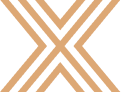An important aspect of preparing any proposal or tender submission is the review process. This usually involves a team reviewing a current version of the submission and providing feedback about changes or improvements to the existing content. Larger submissions that take more time to prepare may involve multiple reviews and larger review teams. The review process is intended to ensure that the final submission meets the company expectations for content, strategy, and presentation.
XaitPorter offers a range of options to streamline the review process, for both reviewers and for the writers, removing potential inefficiencies of a traditional peer review. A selection is provided here so that you can identify those that would be suited to improving your process.
#1 Continuous Section review
All content is visible as soon as it is added, meaning that the current submission response is available for review at all times. It is quite common amongst XaitPorter users for proposal support staff to continually review the document as content is being added, to spot or make any small corrections or settings on-the-fly. It also means that anyone with a role in reviewing or approving the content at a later stage in the process has the opportunity to follow along and take a look whenever it suits them to see how their sections of the response are progressing
#2 Automated Section review and approve workflow
The built-in workflow allows for one or more reviewers for all sections of your response document. Whenever the main writer believes that their section is ready for review, they use a workflow button to change the current status to "Ready for Review''. This locks the section for editing by the writer, but opens it for editing by the reviewer(s). An automated email informs them that a section is ready for review, and updates their personal dashboard to show the new task.
As a reviewer, you can review the content and now have editing control to make any adjustments that you feel are appropriate. Your workflow space has two buttons to reject or accept the content. The "Reject" button opens a dialog box for an explanation of what's required. An automated email informs the main writer and the section status will change to "Returned for Edit". The writer's editing controls will be enabled allowing them to work on the content once more. The "Ready for Approval" button transfers control and responsibility to the selected Approver.
In the case of a section with multiple reviewers, it only requires one of them to select "Reject" to return the section to the writing team. Conversely, it requires all reviewers to select "Ready for Approval" before the section moves on to the Approver.
#3 Spontaneous review - commenting
Everyone in the project has used the Comments feature to offer input to the writing team. Placement of a comment on the page is controlled by the cursor position when the "Insert Comment" option is selected. A pop-up window allows you to write the comment text, decide if it should be Public or Private (visible to only the section writer) and whether or not to send an automated message to alert the section writer.
The comment will appear on the page as a post-it note icon, with a small hourglass to indicate the status "Pending". The writer will see the comment appear on their personal dashboard and receive the email alert with a link to the relevant section of the document. Everyone can view the comment by mousing over it to reveal the message or clicking on it to open the Comment box.
The writer (or anyone else) can respond to the comment and their text will be added to the dialog. The writer can also change the status when appropriate by selecting from the radio button choices "Rejected" or "Complete" if they have agreed and taken account of any relevant actions. The icon will update with a red X or green check mark to indicate the new status.
Note that comments will not appear in your exported submission document and that you can view or export a comments report at any time to see a detailed list of all comments in your document.
#4 Document review - document lock down
If a periodic review is planned, one way to accomplish this is for the proposal support team to lock the document at an agreed time and date. This will freeze the content and prevent anyone from making any changes. Everyone can still read or export a copy, but a banner message will advise them who has locked the document.
The appointed team can then review the current document at their leisure. Since this also locks everything including adding comments, any feedback would have to be separately gathered and documented. Once the review has been completed, the document can be unlocked and everyone will have access to continue working.
#5 Document review - document revision
An alternative is to create a "Document Revision" which will produce and store a complete PDF file of the current submission. This can then be shared with the review team as an electronic or hard copy. This allows work to continue on the response, and comments can be made by the review team directly into the live document to speed up feedback and updating of content.
#6 Document review - duplicate document
Another option is to create a separate review copy of the document using the "Duplicate Document" command. Assign the review team members as appropriate, sharing the work across relevant parts of the response if necessary, and have everyone add their comments to this review copy. When finished, use the Comments report tool to distribute a list of comments made to the writing team for their follow-up. Writers can be asked to respond to the comments in the review copy as they complete their changes.
You can then use the review copy as an auditable record of the review, comments made and actions taken. This can be useful if additional reviews are planned as you can include separate review documents for each review.
If you would like to know more about how your role as a content reviewer can be enhanced by using XaitPorter to manage your proposal process get in contact with your Customer Success Manager.
Related article: Top 10 reasons why Proposal Admins choose XaitPorter